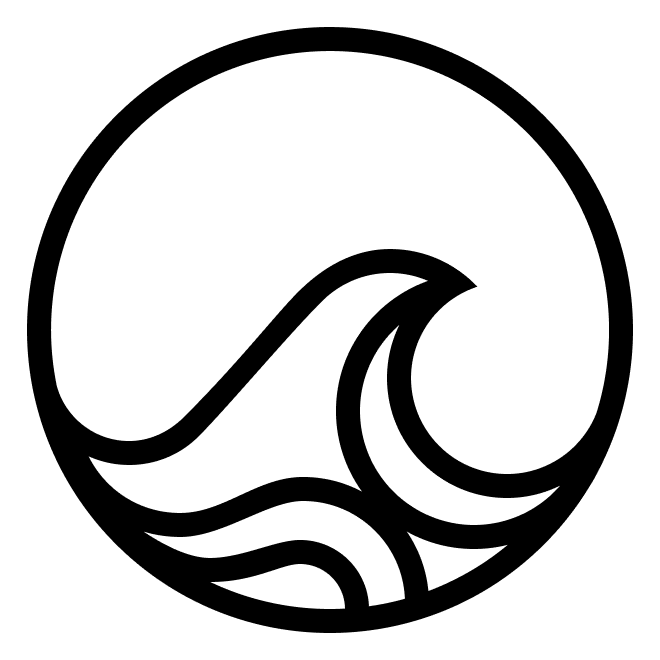Overview
These are the basic steps to getting up and running:- Install surfkit
- Create an agent instance
- Create a device
- Launch your agent to solve a task
Prerequisites
- Docker
- Python >= 3.10
- MacOS or Linux
- Poetry
If you are using Docker Desktop on MacOS, please update the settings: go to
Settings | Advanced and make sure that the checkbox Allow the default Docker socket to be used (requires password) is checked. Save the settings, apply and restart.Install Surfkit
Run an Agent
Clone Robbie Gen 2 repositoryAutomatically add local API keys
Automatically add local API keys
Agents will prompt you for any keys they need. In order to skip this and automatically add local keys
View agent logs
View agent logs
View all agent logsFollow logs
Create a Device
Now that we’ve installed our agent, we need to give it a device to use. The fastest way to get up and running is to use Docker, but the most scalable is to create devices in GCP or AWS. To create an Ubuntu desktop for our agent to use, select one of the following options ▼Create a local desktop using Docker
Create a local desktop using Docker
RequirementsYou can also skip the
- Docker installed
- At least 16GB of RAM
provider flag, because docker is the default provider:Create a desktop on GCE
Create a desktop on GCE
Create a desktop on EC2
Create a desktop on EC2
Requirements* Read this for more details on how to configure AWS to create desktop VMs
- Authentication configured with create permissions for EC2*
Create a Tracker
Before solving a task, we have the choice to create a tracker, which is a task server that tracks tasks for us in a Docker container.Solve a task
Use the agent to solve a task on the deviceIf you don’t create tracker explicitly before launching an agent, which you pass
to the
solve command via the --tracker flag, surfkit will ask if you want
to create a tracker automatically.